Why 64-bit Windows Has Two Program Files Folders
Discover the purpose behind Windows' dual Program Files folders and how they help manage 32-bit and 64-bit applications in modern systems.
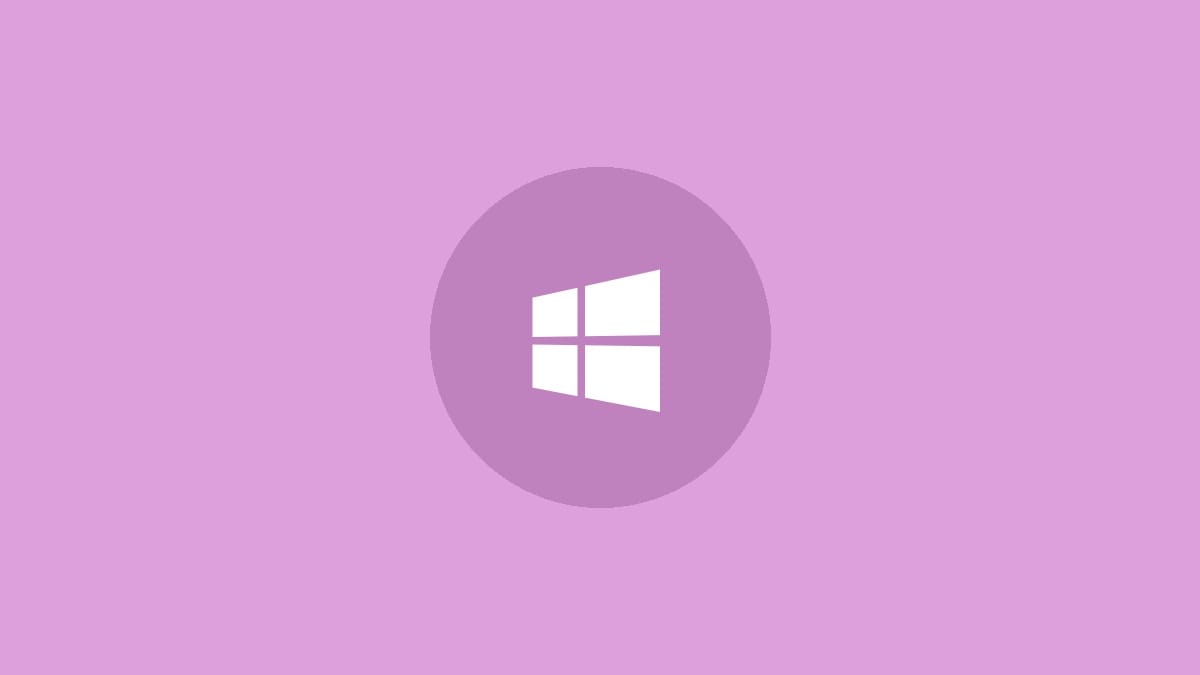
If you've ever explored the file system on a 64-bit Windows computer, you may have noticed two Program Files folders: one labeled simply "Program Files" and another called "Program Files (x86)". This dual-folder setup isn't a mistake - it's a deliberate design choice by Microsoft to manage the transition from 32-bit to 64-bit computing while maintaining compatibility with older software.
The Difference Between 32-bit and 64-bit
The terms "32-bit" and "64-bit" refer to the way a computer's processor (CPU) handles information. The main difference lies in how much memory (RAM) the system can use:
- 32-bit systems can address up to 4 GB of RAM.
- 64-bit systems can theoretically address up to 16 exabytes (16 billion GB) of RAM.
In practice, 64-bit Windows versions have much lower limits. For example, Windows 10 Home 64-bit supports up to 128 GB of RAM, while Pro, Enterprise, and Education editions support up to 2 TB.
Why Two Program Files Folders?
The dual folder structure serves several important purposes:
1. Compatibility: Many older programs are still 32-bit and may not work correctly in a pure 64-bit environment. The separate folders allow Windows to run these legacy applications smoothly.
2. Organization: Keeping 32-bit and 64-bit programs separate helps system administrators and power users quickly identify which version of a program is installed.
3. System stability: Separating 32-bit and 64-bit programs reduces the risk of conflicts between incompatible versions of shared libraries or dependencies.
How Windows Uses the Two Folders
Program Files: This is the default location for 64-bit applications. On a 64-bit system, this folder doesn't have any special label because it's assumed to be the primary folder for the system's native architecture.
Program Files (x86): This folder is designated for 32-bit applications. The "x86" in the name refers to the 32-bit x86 architecture, which has been used in personal computers since the 1980s.
When you install a program on a 64-bit Windows system, the installer typically detects whether it's a 32-bit or 64-bit application and places it in the appropriate folder automatically.
How Windows Runs 32-bit Programs on 64-bit Systems
To run 32-bit programs on a 64-bit system, Windows uses a subsystem called WOW64 (Windows 32-bit on Windows 64-bit). This technology transparently redirects system calls from 32-bit applications to the appropriate 64-bit system resources.
For example, when a 32-bit program tries to access C:\Program Files, WOW64 automatically redirects it to C:\Program Files (x86). This redirection ensures that 32-bit programs can find their files and dependencies without modification.
Identifying 32-bit vs 64-bit Programs
There are several ways to determine whether a program is 32-bit or 64-bit:
1. Check the installation folder: Programs in the regular Program Files folder are 64-bit, while those in Program Files (x86) are 32-bit.
2. Use Task Manager: Open Task Manager, go to the "Details" tab, and look at the "Platform" column. It will show "32-bit" or "64-bit" for each running process.
3. File properties: Right-click on the program's executable file, select "Properties," and look for the "Type" field. It will say either "32-bit" or "64-bit" application.
The Future of Program Files
As more software becomes available in 64-bit versions, the need for separate Program Files folders may eventually diminish. However, Microsoft is likely to maintain this structure for the foreseeable future to ensure backward compatibility with older software.
For users and system administrators, it's beneficial to gradually transition to 64-bit versions of software when available. These versions can often take full advantage of modern hardware capabilities, potentially offering better performance and security.
The dual Program Files folders in 64-bit Windows showcase Microsoft's commitment to balancing innovation with compatibility. This approach allows users to enjoy the benefits of modern 64-bit computing while still running older 32-bit applications when necessary.




