Windows 11 vs Windows 10: Key Differences and New Features
Discover the major upgrades and changes in Windows 11, from redesigned interfaces to productivity enhancements, to help you decide if it's time to make the switch.
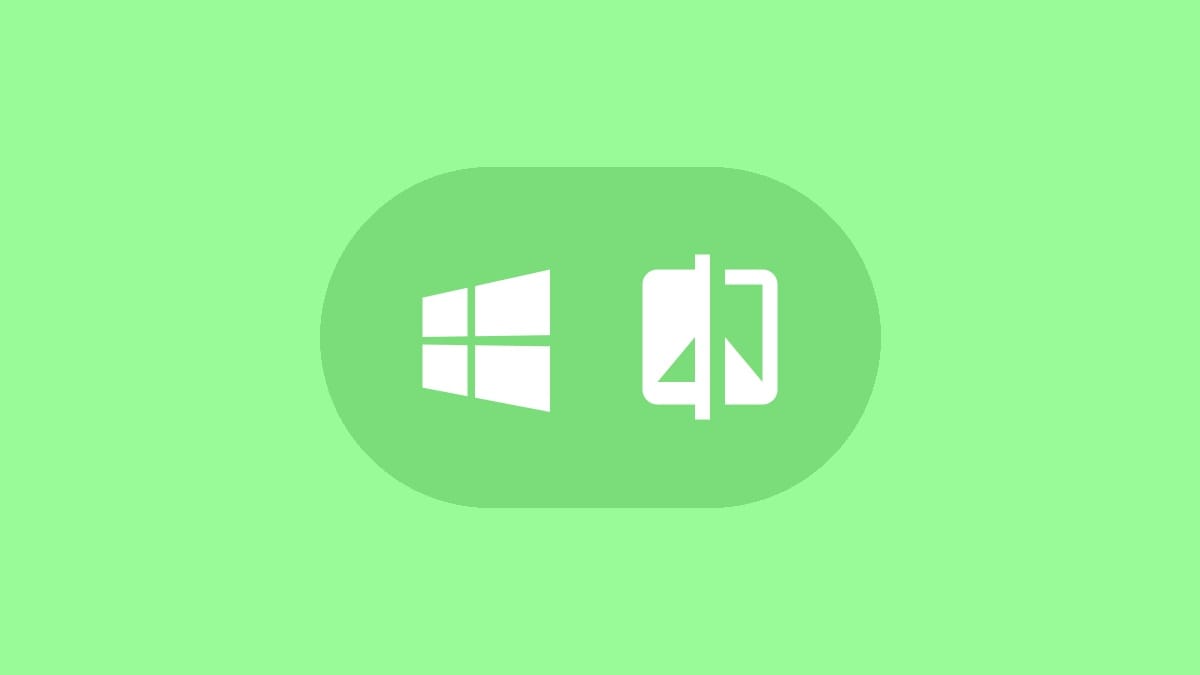
Microsoft's latest operating system, Windows 11, brings a fresh look and new features to the table. If you're considering an upgrade from Windows 10, it's important to understand what changes you can expect. Let's explore the key differences between Windows 11 and its predecessor.
Redesigned User Interface
The most noticeable change in Windows 11 is its overhauled user interface. Microsoft has embraced a more modern, sleek design that some users compare to macOS. The new look features rounded corners, refreshed icons, and a cleaner overall aesthetic.
File Explorer has received a significant facelift, with new icons and a more intuitive layout. The context menu has also been redesigned, though some users may find the new compact design takes some getting used to. If you prefer the classic context menu, you can still access it by clicking "Show more options" or using the Shift+F10 keyboard shortcut.
Centered Taskbar and Start Menu
Windows 11 introduces a centered taskbar, moving away from the traditional left-aligned layout of previous Windows versions. The Start menu has also been revamped, replacing the live tiles of Windows 10 with a grid of pinned apps and a "Recommended" section for recent files and frequently used apps.
If you're not a fan of the centered taskbar, Windows 11 allows you to move it back to the left side, similar to Windows 10. This customization option helps ease the transition for users who prefer the classic layout.
Improved Multitasking with Snap Layouts
One of the standout features in Windows 11 is Snap Layouts, which takes multitasking to the next level. This feature allows you to easily organize and manage multiple windows on your screen.
Step 1: Hover your mouse over the maximize button of any window.
Step 2: Choose from the available layout options that appear.
Step 3: Select the position where you want the current window to snap.
Step 4: Fill the remaining spaces with other open windows as desired.
Snap Layouts make it simple to create custom workspace arrangements, boosting productivity for users who frequently work with multiple applications simultaneously.
Enhanced Virtual Desktops
While virtual desktops were available in Windows 10, Windows 11 expands on this feature, allowing for unlimited customizable virtual desktops. This improvement is particularly useful for users who want to separate their work, personal, and leisure activities.
In Windows 11, you can assign different wallpapers to each virtual desktop, making it easier to distinguish between them at a glance. The Task View button on the taskbar provides quick access to your virtual desktops, allowing for seamless switching between different workspaces.
Widgets Panel
Windows 11 introduces a new Widgets panel, accessible from the taskbar. This feature replaces the live tiles from Windows 10's Start menu, offering a customizable space for at-a-glance information such as weather, news, calendar events, and more.
The Widgets panel is powered by AI and can be personalized to show content relevant to your interests and location. While some users may find this feature helpful, others might prefer to disable it if they find it unnecessary.
Microsoft Teams Integration
In response to the growing importance of remote communication, Windows 11 comes with Microsoft Teams integrated into the taskbar. This change makes it easier to start chats, voice calls, or video conferences directly from your desktop, without the need to launch a separate application.
For users who rely heavily on video conferencing and collaboration tools, this integration can streamline communication workflows. However, if you prefer other platforms, you can still install and use alternative communication apps on Windows 11.
Improved Touch, Pen, and Voice Input
Windows 11 brings significant improvements for users of touch-enabled devices, tablets, and 2-in-1 laptops. The operating system features larger touch targets, making it easier to interact with elements on the screen using your fingers or a stylus.
The on-screen keyboard has been redesigned to function more like a smartphone keyboard, with better responsiveness and prediction. Voice input has also been enhanced, with improved speech recognition and automatic punctuation.
Android App Support
One of the most anticipated features of Windows 11 is the ability to run Android apps natively. This functionality opens up a vast ecosystem of mobile apps to Windows users, bridging the gap between mobile and desktop computing.
While this feature wasn't available at launch, Microsoft has been working on implementing it through the Amazon Appstore integration with the Microsoft Store. This addition significantly expands the range of applications available to Windows 11 users.
Gaming Enhancements
For gamers, Windows 11 introduces several features that can improve the gaming experience:
- DirectStorage: This technology, borrowed from the Xbox Series X/S, can significantly reduce load times in games, provided you have an NVMe SSD.
- Auto HDR: This feature automatically enhances the color range and luminance in games, even for titles that weren't originally designed with HDR support.
- Xbox Game Pass Integration: Easier access to Xbox Game Pass for PC, allowing subscribers to discover and download a wide range of games directly from Windows.
These gaming-focused improvements make Windows 11 an attractive option for PC gamers looking to get the most out of their hardware.
Revamped Microsoft Store
The Microsoft Store has received a major overhaul in Windows 11, featuring a more user-friendly interface and a wider selection of apps. Microsoft has relaxed its policies, allowing more types of applications into the store, including traditional Win32 apps.
The new store also integrates with other app stores, such as the Amazon Appstore for Android apps, providing users with a central hub for discovering and installing a diverse range of applications.
While Windows 11 brings numerous improvements and new features, the decision to upgrade ultimately depends on your specific needs and preferences. If you're content with Windows 10 and don't need the latest features, you can continue using it until its end of support date in 2025. However, if you're excited about the new interface, improved multitasking capabilities, and gaming enhancements, upgrading to Windows 11 might be a great choice for you.




